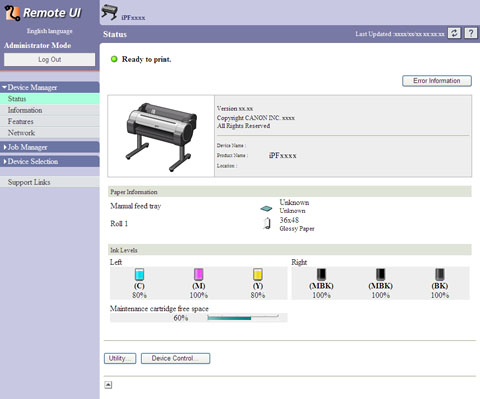10. 2. 1. Network Setting > Using RemoteUI >
Using RemoteUI
Using RemoteUI
RemoteUI is software with which you can access the printer via the network from your Web browser to confirm the printer status, operate jobs, and configure the settings. Since the software (Web server) for using RemoteUI is built in the printer, preparing software other than a Web browser is unnecessary. You can use RemoteUI if an imagePROGRAF printer on a network is connected to your computer. If you start your Web browser and specify the IP address of the printer, the RemoteUI screen is displayed, and you can use RemoteUI.
| Important | ||
|
• To use RemoteUI, an IP address must be set on the printer in advance. For the method of setting an IP address, see "Configuring the IP Address on the Printer (10.3.1)."
|
||
| Configuring the Network With RemoteUI | ||||||||||
|
For details on configuring printer settings for networks, refer to the following topics.
•Configuring the Printer's TCP/IP Network Settings With RemoteUI (10.3.8)
•Configuring the Printer's AppleTalk Network Settings (10.5.4)
•Configuring the Printer's NetWare Network Settings With RemoteUI (10.4.4)
•Specifying Printer-Related Information (10.6.1)
|