3. 7. 1. Windows Software > Status Monitor >
The Features of imagePROGRAF Status Monitor
The Features of imagePROGRAF Status Monitor
Two screens are available in imagePROGRAF Status Monitor : Printer List shows a list of printers, and Status Monitor shows details for each printer.
 |
 |
•You can view a list of the printers for which printer drivers have been installed on your computer, printers connected to your computer, and printers found on the network.
•If a printer error occurs, you can investigate the corrective action immediately.
•Printer status can be checked in real time on a computer monitor.
•Displays the ink level of every color in the printer. An icon and warning message will notify you when ink levels are low.
•The type of paper loaded in each media source is identified. You can also check to see if paper has run out.
•This way, the utility enables you to check printer information and take care of printer maintenance for optimal printing results.
•You can also set up automatic email notification of any printer problems or errors to email addresses you designate in advance.
•You can check the status of the hard disk and the documents saved on the hard disk.
•You can use the Accounting Manager to collect the print job logs for the printers and check information such as the printing costs.
For details of the Accounting Manager, see Accounting Manager (3.8.1).
| Note | ||
|
• For details, refer to the imagePROGRAF Status Monitor help.
|
||
3. 7. 2. Windows Software > Status Monitor >
Job Management Using imagePROGRAF Status Monitor
Job Management Using imagePROGRAF Status Monitor
You can use the Job sheet in imagePROGRAF Status Monitor for operations such as pausing and canceling print jobs.
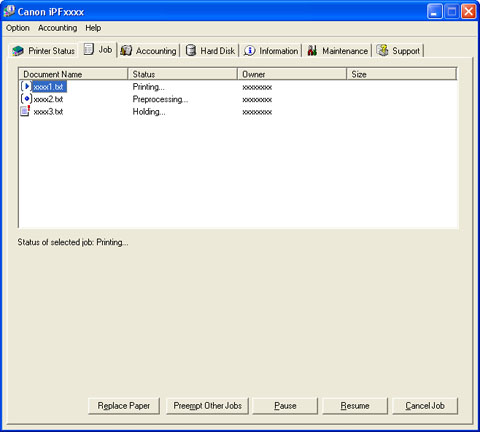 |
•Preempting Other Jobs
If you select a print job and click the Preempt Other Jobs button, the selected job is printed ahead of the job that currently precedes it in the print queue.
•Pausing/Resuming Print Jobs
Selecting a print job and clicking the Pause button pauses printing of the selected job.
To resume printing of a paused print job, select the print job and click the Resume button.
| Note | ||
|
• Once all the print data for a print job has been sent to the printer, the job can no longer be paused/resumed.
|
||
•Canceling Print Jobs
Selecting a print job and clicking the Cancel Job button cancels printing of the selected job.
| Note | ||
|
• You cannot cancel other users' print jobs.
|
||
•Printing Held Jobs
Printing of the job with a Status of Holding is paused because the paper specified by the driver does not match the paper currently loaded in the printer.
Use the procedure below to print the held job.
- Select the held job and click the Replace Paper button.
- Replace the paper in the printer with the correct paper.
| Note | ||
|
• To continue printing without changing the paper in the printer, select the held job and click Continue to print button.
• The printing behavior when the paper specified by the driver does not match the paper currently loaded in the printer can be changed by using Detect Mismatch in the operation panel menu. Refer to Menu Settings (9.2.4) for details.
|
||