6. 1. 1. Handling Paper > Paper >
Types of Paper
Types of Paper
The following types of paper are supported by the printer. For details on the paper supported by the printer, refer to the Paper Reference Guide. (See Paper Reference Guide.)
• Plain Paper
•Coated Paper
• Photo Paper
• Glossy Paper
• Proofing Paper
• CAD-dedicated Paper Etc.
The following content is described in the Paper Reference Guide.
• Types of paper
• Paper handling
• Paper product specifications
• Use precautions
•Setting of printer driver, control panel etc.
•Paper Reference Guide display method
You can display the Paper Reference Guide from [imagePROGRAF Support Information]. (See "Displaying the Paper Reference Guide (6.1.3).")
•Method of Updating Supported Paper
Paper supported by the printer may be newly released on the imagePROGRAF website.
To use newly released paper, register the latest paper information on the printer with the Media Configuration Tool. (See "Updating paper information (6.1.4).")
| Important | ||
|
• To install the Paper Reference Guide and register paper types applicable to your region on your printer even when not using the printer driver, install the Media Configuration Tool.
For information about the Media Configuration Tool, see Media Configuration Tool (Windows) or Media Configuration Tool (Macintosh).
|
||
| Note | ||
|
• To use paper not described in the Paper Reference Guide, configure the custom paper setting. (See "Adding Custom Paper (6.1.5).")
|
||
6. 1. 2. Handling Paper > Paper >
Paper Sizes
Paper Sizes
| Rolls | ||||||||||||||||||||||||||||||||||||||||||||||
|
Rolls that meet the following conditions are supported.
•Outer diameter: Up to 150 mm (6 in)
•Inner diameter of paper core: 2 or 3 inches
•Printing side out
|
| Note | ||
|
• In the Windows printer driver, some sizes are not available by default. Follow these steps to make them available.
1. Display the printer driver dialog box.
2. Click the Page Setup tab to display the Page Setup sheet.
3. Click Size Options to display the Paper Size Options dialog box.
4. Select the Oversize check box for the size system.
• For details on non-standard Custom Paper Size, see "Printing on Non-Standard Paper Sizes (2.7.4)."
• Borderless printing is not supported on sheets.
|
||
6. 1. 3. Handling Paper > Paper >
Displaying the Paper Reference Guide
Displaying the Paper Reference Guide
The Paper Reference Guide can be accessed from imagePROGRAF Support Information. Follow these instructions, as appropriate for your operating system.
•Windows
1.Double-click the iPFxxxx Support desktop icon. (iPFxxxx indicates the printer model.)
 |
The imagePROGRAF Support Information window is displayed.
2.Click the Paper Reference Guide button.
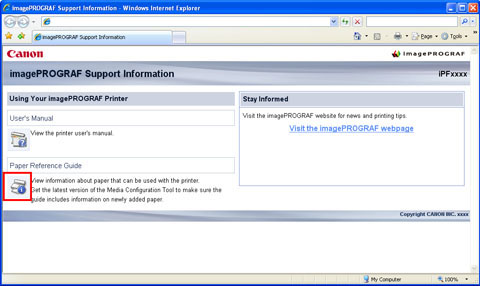 |
The Paper Reference Guide is displayed.
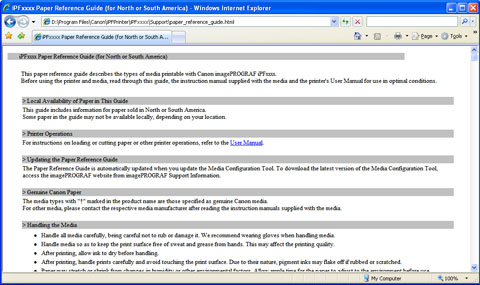 |
•Mac OS X
1.Click the iPF Support icon in the Dock.
 |
The imagePROGRAF Support Information window is displayed.
2.Click the Paper Reference Guide button.
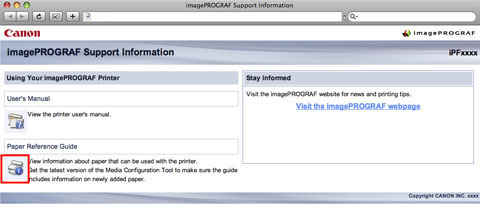 |
The Paper Reference Guide is displayed.
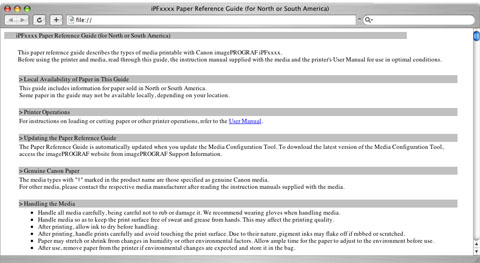 |
6. 1. 4. Handling Paper > Paper >
Updating paper information
Updating paper information
As for paper information of the Paper Reference Guide, printer Control Panel, and printer driver, you can update it to the latest information by downloading and installing the latest version of Media Information File (Media Information File) from the imagePROGRAF website.
Download the latest Media Information File (Media Information File) after accessing the imagePROGRAF-dedicated site from imagePROGRAF Support Information. If you cannot download it, contact your Canon dealer.
For details on Media Information File (Media Information File), refer as follows.
•Media Configuration Tool (Windows)
•Media Configuration Tool (Macintosh)
| Important | ||
|
• When your version of Media Configuration Tool is older than the version released on the imagePROGRAF website, download and install the latest version of Media Configuration Tool before installing Media Information File. If you do not install the latest version of Media Configuration Tool before installing Media Information File, the latest paper information cannot be updated.
|
||
•Windows
1.Double-click the iPFxxxx Support desktop icon. (iPFxxxx indicates the printer model.)
 |
The imagePROGRAF Support Information window is displayed.
2.Click Visit the imagePROGRAF webpage.
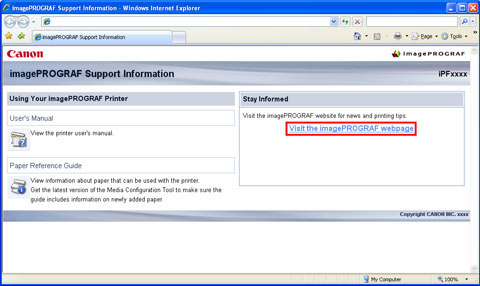 |
The default browser on your computer is started and the imagePROGRAF webpage is displayed.
•Mac OS X
1.Click the iPF Support icon in the Dock.
 |
The imagePROGRAF Support Information window is displayed.
2.Click Visit the imagePROGRAF webpage.
 |
The default browser on your computer is started and the imagePROGRAF webpage is displayed.
6. 1. 5. Handling Paper > Paper >
Adding Custom Paper
Adding Custom Paper
Using Media Configuration Tool, you can add custom paper (paper not listed in the Paper Reference Guide ) to the printer driver and control panel of the printer.
For details on Media Configuration Tool, refer as follows.
•Media Configuration Tool (Windows)
•Media Configuration Tool (Macintosh)
| Important | ||
|
• If a malfunction occurs in the printer resulting from the use of custom paper (paper not listed in the Paper Reference Guide ), it is not guaranteed even within the warranty period.
|
||