4. 6. 1. Mac OS X Software > Printmonitor >
The Features of imagePROGRAF Printmonitor
The Features of imagePROGRAF Printmonitor
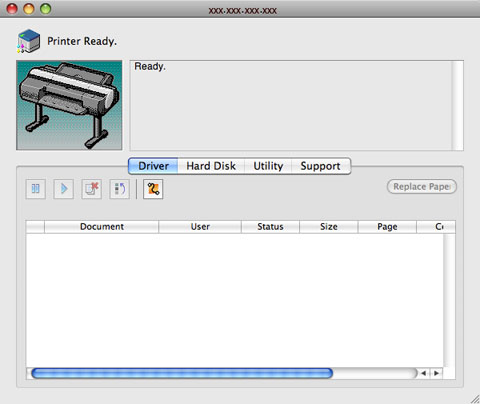 |
•Printer status can be checked in real time on a computer monitor.
•You can check the status of print jobs, cancel jobs, and manage them as needed.
•If a printer error occurs, you can investigate the corrective action immediately.
•You can also set up automatic email notification of any printer problems or errors to email addresses you designate in advance.
•You can check the status of the hard disk and the documents saved on the hard disk.
| Note | ||
|
• If the status of the desired printer is not shown in imagePROGRAF Printmonitor, select the printer again as follows.
1. Make sure the printer is on and connected to the network or to a local port.
2. In the Printer menu, select the name of the desired printer. After the printer is detected, the printer status is shown.
3. If information about the printer is not shown in step 2, choose Search Printer in the Printer menu. Printer names listed in the Printer menu are updated with the printers that are now detected.
4. In the Printer menu, select the name of the desired printer. After the printer is detected, the printer status is shown.
|
||
4. 6. 2. Mac OS X Software > Printmonitor >
Job Management Using imagePROGRAF Printmonitor
Job Management Using imagePROGRAF Printmonitor
You can use the Driver Panel in imagePROGRAF Printmonitor for operations such as pausing and canceling print jobs.
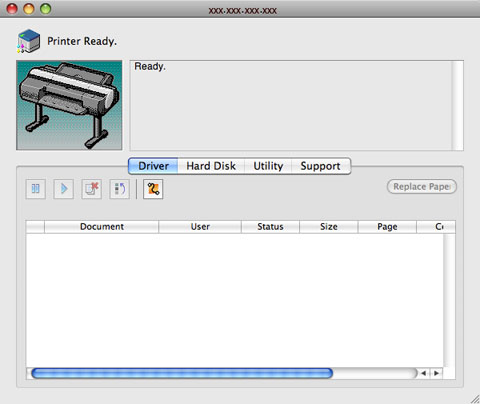 |
•Preempting Other Jobs
If you select a print job and click the  button, the selected job is printed ahead of the job that currently precedes it in the print queue.
button, the selected job is printed ahead of the job that currently precedes it in the print queue.
 button, the selected job is printed ahead of the job that currently precedes it in the print queue.
button, the selected job is printed ahead of the job that currently precedes it in the print queue.•Pausing/Resuming Print Jobs
Selecting a print job and clicking the  button pauses printing of the selected job.
button pauses printing of the selected job.
 button pauses printing of the selected job.
button pauses printing of the selected job.To resume printing of a paused print job, select the print job and click the  button.
button.
 button.
button.| Note | ||
|
• Once all the print data for a print job has been sent to the printer, the job can no longer be paused/resumed.
|
||
•Canceling Print Jobs
Selecting a print job and clicking the  button cancels printing of the selected job.
button cancels printing of the selected job.
 button cancels printing of the selected job.
button cancels printing of the selected job.| Note | ||
|
• You cannot cancel other users' print jobs.
|
||
•Printing Held Jobs
Printing of the job with a Status of Holding is paused because the paper specified by the driver does not match the paper currently loaded in the printer.
Use the procedure below to print the held job.
- Select the held job and click the Replace Paper button.
- Replace the paper in the printer with the correct paper.
| Note | ||
|
• To continue printing without changing the paper in the printer, select the held job and click Continue to print button.
|
||