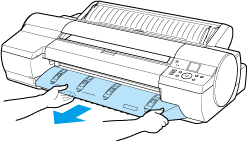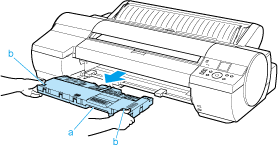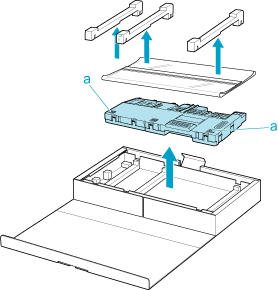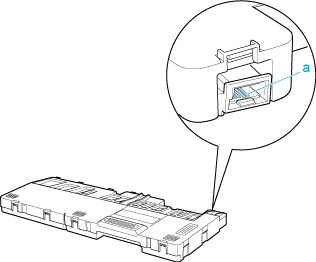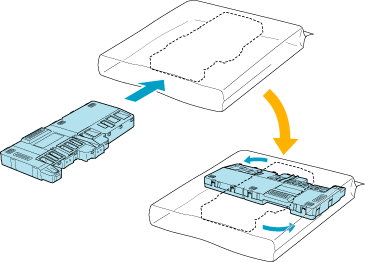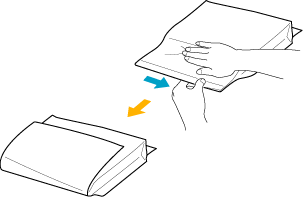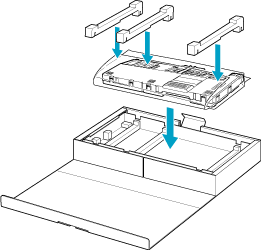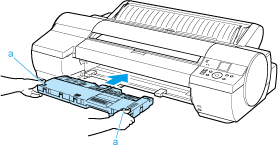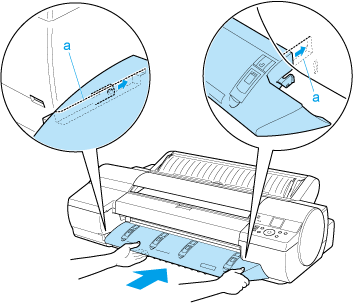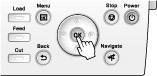11. 3. 1. Maintenance and Consumables > Maintenance Cartridge >
Maintenance Cartridge
Maintenance Cartridge
•Maintenance Cartridge MC-16
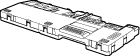 |
| Note | ||
|
• For instructions on replacing the Maintenance Cartridge, see "Replacing the Maintenance Cartridge (11.3.2)."
|
||
11. 3. 2. Maintenance and Consumables > Maintenance Cartridge >
Replacing the Maintenance Cartridge
Replacing the Maintenance Cartridge
| Compatible maintenance cartridges |
|
For information on compatible maintenance cartridges, see "Maintenance Cartridge (11.3.1)."
|
| Confirm the message | |||||||
|
When the Maintenance Cartridge is almost empty, a message is shown on the Display Screen. According to the message, replace the Maintenance Cartridge or prepare a new Maintenance Cartridge. (See "When to Replace the Maintenance Cartridge (11.3.4).")
If a message is displayed requesting Maintenance Cartridge replacement, you can skip the step Access the menu for Maintenance Cartridge replacement. Follow the instructions in Replace the Maintenance Cartridge.
|
| Access the menu for Maintenance Cartridge replacement | ||||||
|
| Replace the Maintenance Cartridge | ||||||||||||||||||||||||||||||
|
11. 3. 3. Maintenance and Consumables > Maintenance Cartridge >
Checking the Remaining Maintenance Cartridge Capacity
Checking the Remaining Maintenance Cartridge Capacity
The Maintenance Cartridge absorbs excess ink from borderless printing, printhead cleaning, and other processes. You can confirm the remaining capacity of the Maintenance Cartridge by checking the Maintenance Cartridge capacity shown on the Display Screen.
To check remaining Maintenance Cartridge capacity, access the Tab Selection screen on the Control Panel and press  or
or  to select the Settings/Adj. tab (
to select the Settings/Adj. tab ( ).
).
 or
or  to select the Settings/Adj. tab (
to select the Settings/Adj. tab ( ).
).
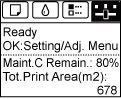 |
| Note | ||
|
• If the Tab Selection screen is not displayed, press the Menu button.
|
||
If the Display Screen indicates to replace the Maintenance Cartridge, replace the Maintenance Cartridge. If a message is displayed indicating to check the remaining capacity of the Maintenance Cartridge, or before tasks that deplete much of the capacity such as head cleaning or preparations to move the printer, check the remaining Maintenance Cartridge capacity and prepare a new Maintenance Cartridge as needed. (See "Replacing the Maintenance Cartridge (11.3.2).")
11. 3. 4. Maintenance and Consumables > Maintenance Cartridge >
When to Replace the Maintenance Cartridge
When to Replace the Maintenance Cartridge
| If a message for checking the Maintenance Cartridge is shown on the Display Screen | |
|
When the Maintenance Cartridge is almost full, the Message Lamp is lit and "The level is low" is shown on the Display Screen. You can continue to print, but check the remaining Maintenance Cartridge capacity and prepare to replace the Maintenance Cartridge with a new one. (See "Checking the Remaining Maintenance Cartridge Capacity (11.3.3).")
|
| When much of the Maintenance Cartridge capacity is depleted | |
|
Printhead cleaning, Printhead replacement, and preparations to transfer the printer deplete much of the Maintenance Cartridge capacity. (In particular, preparing to move the printer depletes a lot of the capacity.)
Check the remaining Maintenance Cartridge capacity before this maintenance and replace the Maintenance Cartridge if necessary.
|
| If a message for the Maintenance Cartridge replacement is shown on the Display Screen | |
|
When the Maintenance Cartridge is almost empty, the Message Lamp lights, a message to replace the Maintenance Cartridge is displayed on the Display Screen, and you cannot print. Replace the Maintenance Cartridge with a new one.
|
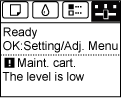
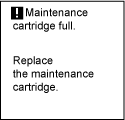
 or
or  to select Maintenance, and then press the OK button.
to select Maintenance, and then press the OK button.