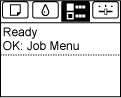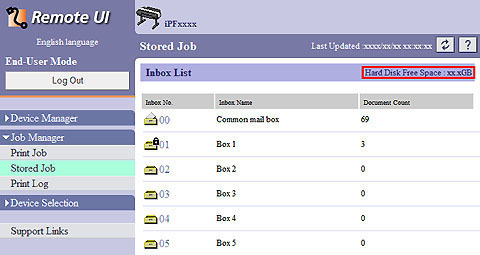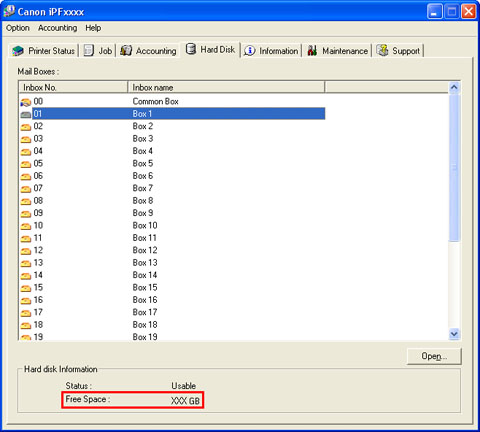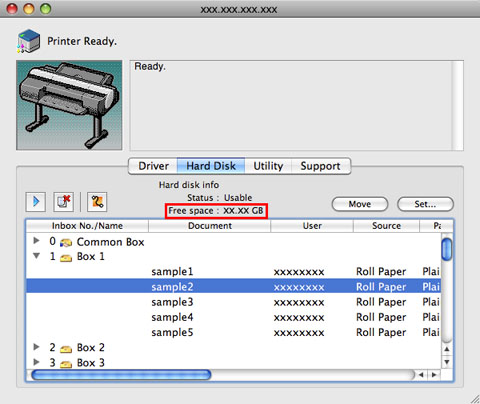8. 2. 1. Printer Parts > Hard Disk >
Printer Hard Disk Operations
Printer Hard Disk Operations
Printer hard disk operations are available from the following programs and interfaces.
•Printer driver
•imagePROGRAF Print Plug-In
•imagePROGRAF Free Layout (Windows)
•imagePROGRAF Free Layout (Macintosh)
•Color imageRUNNER Enlargement Copy
•imagePROGRAF Status Monitor
•imagePROGRAF Printmonitor
•RemoteUI
•Control Panel
The hard disk operations available through each interface are as follows.
|
*1: This option is available in combination with Print. Print jobs are saved on the printer's hard disk before printing.
|
8. 2. 2. Printer Parts > Hard Disk >
Checking the Free Hard Disk Space
Checking the Free Hard Disk Space
Check the space available on the printer's hard disk as follows.
This operation is available from the Control Panel, in RemoteUI, imagePROGRAF Status Monitor, and imagePROGRAF Printmonitor.
| Using the Control Panel | ||||||
|
| Using imagePROGRAF Status Monitor | |
|
The Hard Disk sheet shows the free hard disk space.
For details, refer to the imagePROGRAF Status Monitor help file.
|
| Using imagePROGRAF Printmonitor | |
|
The Hard Disk pane shows the free hard disk space.
For details, refer to the imagePROGRAF Printmonitor help file.
|
8. 2. 3. Printer Parts > Hard Disk >
Erasing Data on the Printer's Hard Disk
Erasing Data on the Printer's Hard Disk
When erasing all data on the hard disk, choose from the following three options.
This operation is only available from the Control Panel.
| Erasure Method | Details |
| High Speed | Erases file management data for print job data stored on the printer's hard disk. Choose this method for relatively fast erasure. Because only the file management data is erased, the print job data itself is not erased. Note that it may be possible to read this data using commercial data recovery software. |
| Secure High Spd. | Overwrites the entire hard disk with random data. No verification is performed to check if the data was correctly written. Choose this method to erase highly confidential data. Note that it may be possible to read the overwritten data using specialized data recovery tools. |
| Secure | Overwrites the entire hard disk with 00, FF, and random data (one time each). Verification is performed to check if the data was correctly written. Choose this method to erase especially confidential data. It is virtually impossible to recover the overwritten data. Conforms to the DoD5220.22-M standard of the U.S. Department of Defense. |
| Note | ||
|
• For a more secure method of preventing data recovery, we recommend physically or magnetically destroying the hard disk. In this case, the hard disk can no longer be used.
• Erase HDD Data is not available if there is a job queue.
Additionally, print jobs are not processed during execution of Erase HDD Data.
|
||
- On the Tab Selection screen of the Control Panel, press
 or
or  to select the Settings/Adj. tab (
to select the Settings/Adj. tab ( ).
).
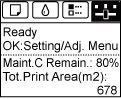

Note • If the Tab Selection screen is not displayed, press the Menu button. - Press the OK button.
The Set./Adj. Menu is displayed.
- Press
 or
or  to select System Setup, and then press the OK button.
to select System Setup, and then press the OK button. - Press
 or
or  to select Erase HDD Data, and then press the OK button.
to select Erase HDD Data, and then press the OK button. - Press
 or
or  to select High Speed, Secure High Spd., or Secure, and then press the OK button to display the confirmation screen.
to select High Speed, Secure High Spd., or Secure, and then press the OK button to display the confirmation screen.

Note • If a password has been set on the printer, the Admin.Pswd screen is displayed. In this case, enter the password and press the OK button to go to the next step.• As for the time required for deletion, confirm it on the Control Panel. However, when High Speed is selected, this finishes in several seconds. - Press the OK button to start erasure.
After the printer hard disk is erased, the printer automatically restarts.
 ).
).